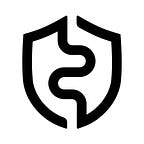Cold Wallet with Multi-sig functionality on EVM Chains — the combination of AirGap and Safe Wallet
Multi-sig wallets are smart contract-enabled wallets that have more than one owner. AirGap users can create Multi-sig wallets through third-party providers. Here’s our guide on how you can create a Multi-sig wallet on EVM-compatible chains.
AirGap users can create Multi-sig wallets through third-party providers. Currently, AirGap supports Multi-sig creation on Tezos and Ethereum (and other EVM-compatible blockchains) only. However, AirGap is open to change. We are happy to work with developers together to make Multi-sig possible on other chains as well.
In this guide, we’ll walk you through the process of creating a multi-signature (multi-sig) wallet on Ethereum Virtual Machine (EVM) chains using MetaMask and AirGap.
Introduction to AirGap
AirGap is an open-source and free-to-use solution where users can turn their spare device into a cold wallet. This setup involves two devices — one with the AirGap Vault (which is kept offline) and your everyday phone with your favourite hot wallet (Metamask, Specter, imToken, AirGap Wallet, etc). Users can initiate transactions via their hot wallets and sign in with their AirGap Vault. Communication happens via QR codes
After multiple years in the market, AirGap can now be lined up in the list of cold wallets that support Multi-sig like ledger and Trezor etc. While it seems like a normal thing, note that AirGap employs QR scanning rather than cables to interface with individual services, facilitating complete air-gapping.
How is Multi-sig made possible on EVM chains with AirGap?
Ethereum accounts within AirGap possess the capability to sign transactions across all Ethereum Virtual Machine (EVM) chains and operate seamlessly with them due to their shared fundamental properties.
These accounts utilize identical cryptographic elements such as curves and hashing functions. Consequently, their addresses remain consistent across all EVM chains. As a result, signatures generated by these accounts are universally valid across these chains
Note that you can create a multi-sig with AirGap, only on the web version of the SAFE{wallet}.
SAFE{Wallet} is a self-custody wallet that allows users to create Multi-sig wallets on different blockchains. Previously known as Gnosis SAFE, SAFE{Wallet} is available on 14+ blockchains and is one of the most secure Multi-sig wallets in web3.
The below-mentioned guide is for those who already have AirGap fully set up. If you are a first-time user, you can check out the setup guide here.
Create a Multi-sig wallet with AirGap on SAFE
Prerequisites (Compulsory)
1) Setup AirGap from the guide here.
2) Link your AirGap Vault account with MetaMask by following the guide here. Make sure you have created an Ethereum account and linked it with MetaMask.
Let’s get started —
- Go to the SAFE{Wallet} website on your browser.
- From the home screen, click on the connect wallet button.
3. From the list of wallets, select MetaMask. Make sure you have linked your AirGap account with MetaMask. If not, follow this guide here.
4. Approve the connection on MetaMask. Make sure you select your AirGap account.
5. Click Continue with MetaMask
6. By default, the current blockchain will be set to Ethereum. Make sure to change it to any other EVM-compatible chain of your choice. Here, we will take Polygon as our desired chain.
7. Make sure you also switch the chain from MetaMask.
8. Now, set a name for your Multi-sig wallet. Make sure that you have selected Polygon as your desired blockchain. Tap Next.
9. Here, you need to set the owners of the Multi-sig wallet. Click on Add New Owner to add multiple owners. You can add as many owners as you like. Carefully enter their addresses and set an Alias for each owner. Then, you need to select the threshold. The threshold of a Multi-sig wallet is the minimum number of signatures required to authorize a transaction or make changes to the wallet. When done, tap next.
10. Review the owners of the Multi-sig wallet and the threshold. Also, make sure that you have enough MATIC to pay the gas fees required for this transaction. If you do not have enough MATIC, you can buy it via Mt.Pelerin here.
11. After you click “Create”, a MetaMask popup will appear, prompting you to sign the transaction. Click Confirm.
12. Now, you’ll be required to sign the transaction from AirGap Vault. If you still haven’t created an AirGap account, we advise you to read our Prerequisites above.
13. Scan the prompted QR code with the AirGap Vault app. Confirm the transaction details and choose QR code scanning as your preferred setup. It will again provide you with a QR code.
14. On your PC, click on the “Get Signature” button and scan that QR.
15. SAFE{Wallet} will start validating the transaction. This might take a moment. When it’s done, you can start using your Multi-sig wallet.
16. Viola! You have successfully created a Multi-sig account with AirGap. Now, you can start using your wallet.
Download AirGap
AirGap Wallet
📱 iOS — App Store
📱 Android — Google Play (GitHub APK)
💻 macOS
💻 Windows
💻 Linux
AirGap Vault
📱 iOS — App Store
📱 Android — Google Play (GitHub APK)
Interested in AirGap? Stay in touch.